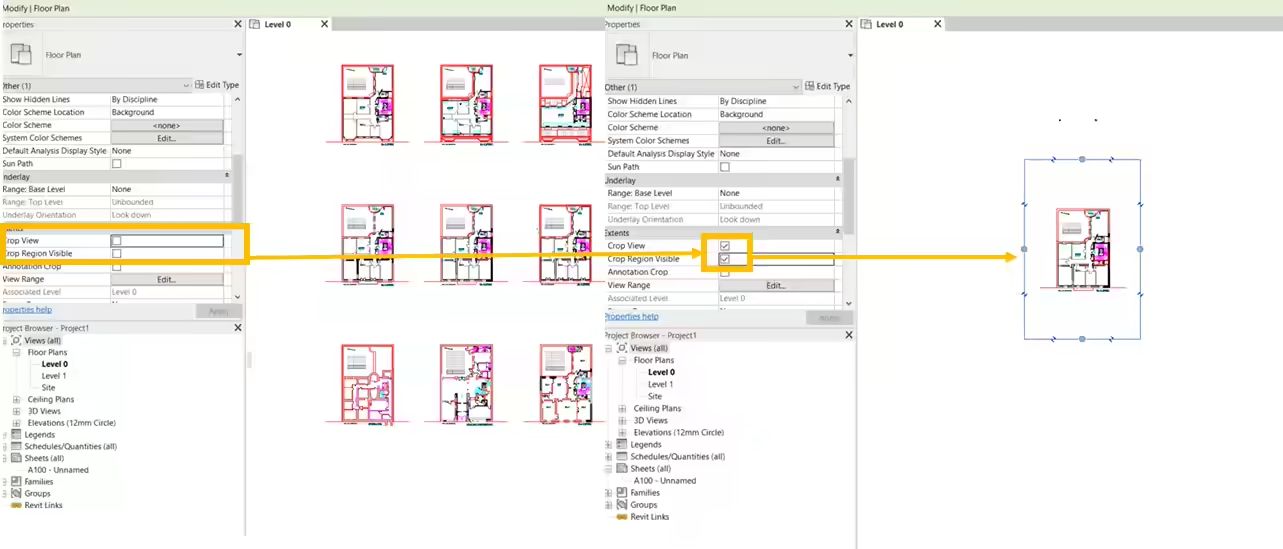Cropping image
For CAD files in DWG or DXF format, the imported image corresponds to the tab containing the data model and not a presentation tab that could only contain a single level. For files representing multiple levels or for which the plotting area corresponds to a very large image because the layout contains a lot of empty space, it is recommended to crop the view to limit the detection area.
Cropping should be done after scaling the plan.
This cropping is done using Revit® functions that allow limiting the view area. To do this, deselect the plan and go to the properties panel of the current level to the Extents section.
Then, check the Crop view and Visible cropped region boxes to display the cropping frame. Move the edges of this frame to reduce the processing area to only show the area of interest.
These boxes must be kept checked before performing the detection.